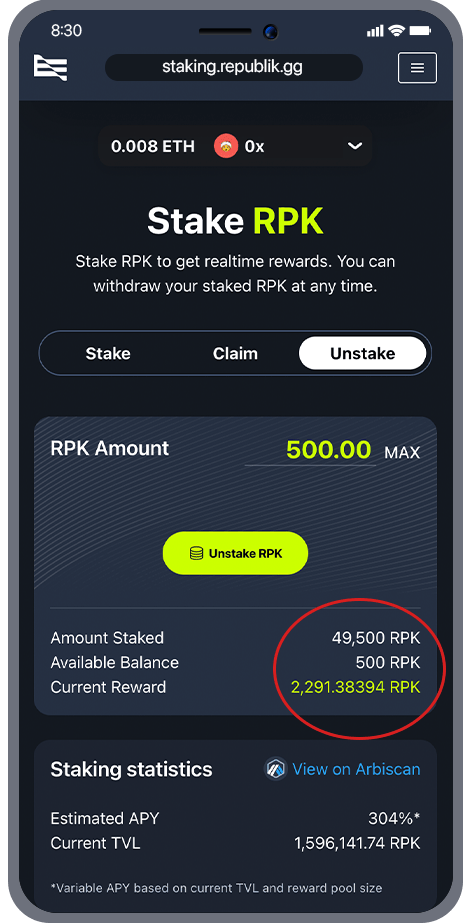Stake RPK in staking portal
Video Summary
Staking RPK
1. Open our staking portal
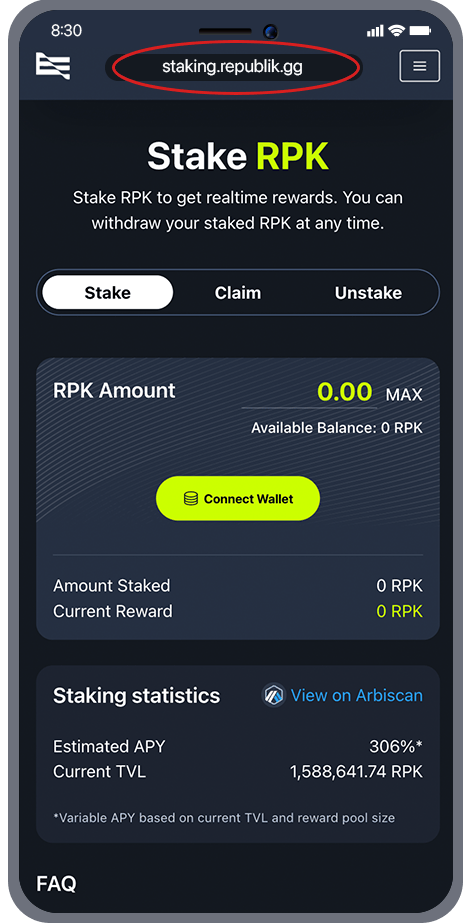
2. Connect your wallet and make sure that the Arbitrum One network is selected


3. Enter the amount of RPK that you want to stake
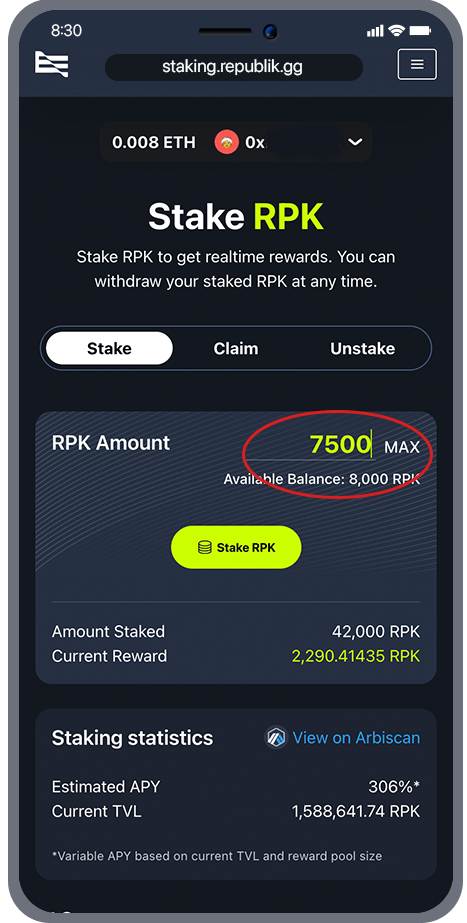
4. Tap on the 'Stake RPK' button

5. Your connected wallet will open and ask you to confirm the transaction
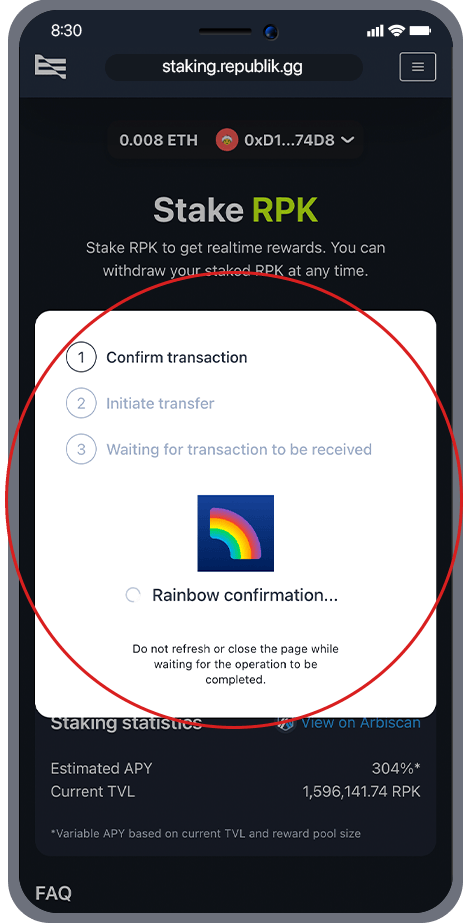
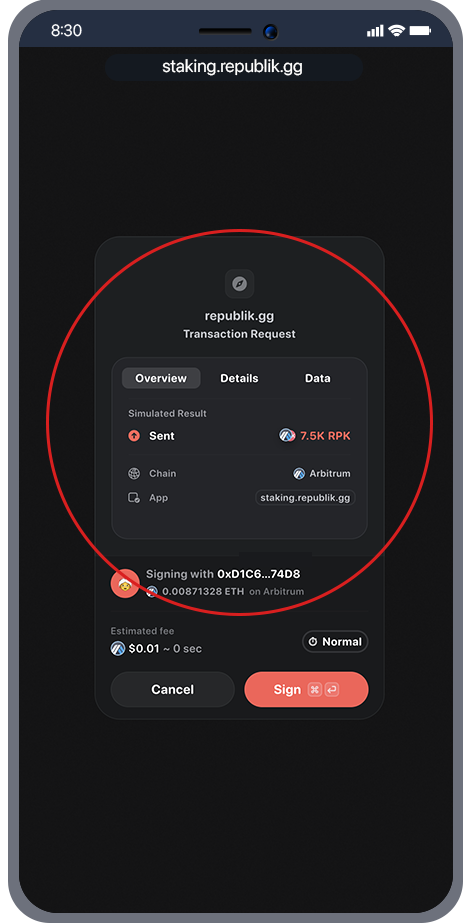
6. Once the transaction has been completed, you will notice that the RPK tokens have been added to your staked balance
Claiming your stake rewards
1. Open our staking portal
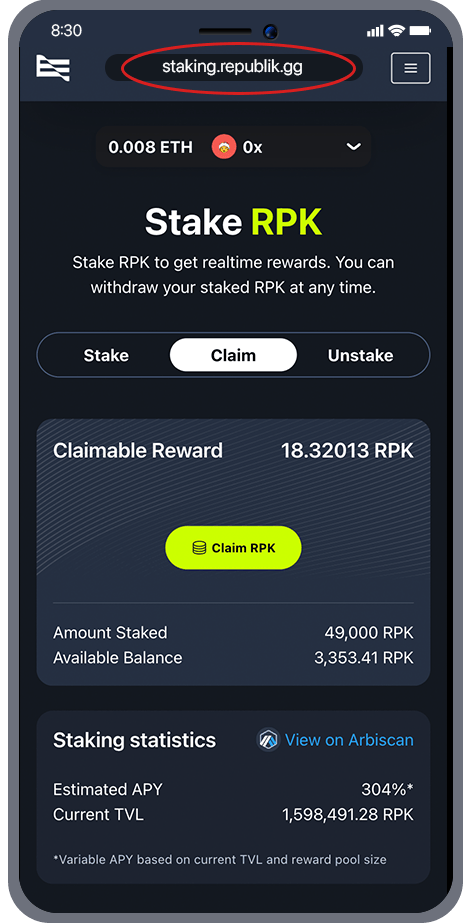
2. Connect your wallet and make sure that the Arbitrum One network is selected
3. Navigate to the Claim tab
3. Navigate to the Claim tab
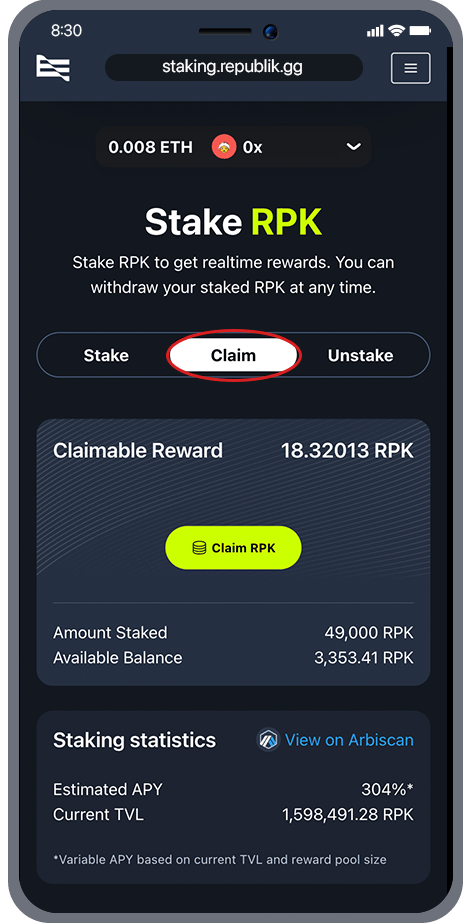
4. Tap on the 'Claim RPK' button
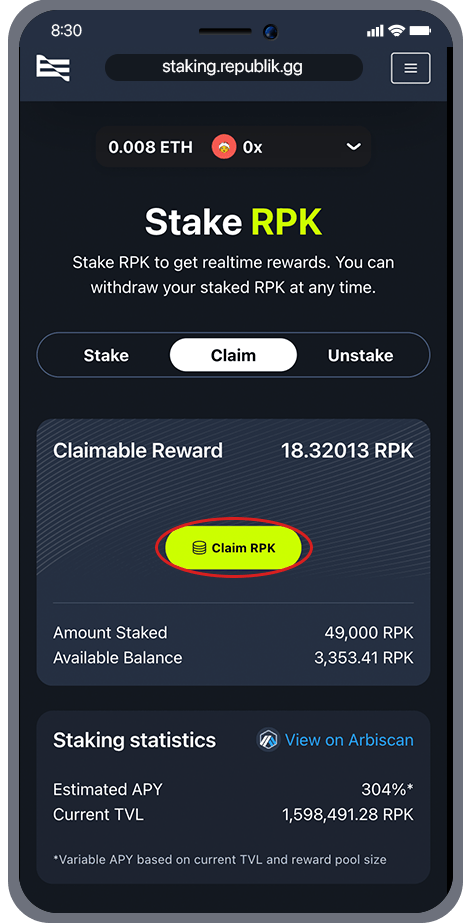
5. Your connected wallet will open and ask you to confirm the transaction


6. Once the transaction has been completed, you will notice that the staking rewards have been added to your wallet balance
Unstaking RPK
1. Open our staking portal
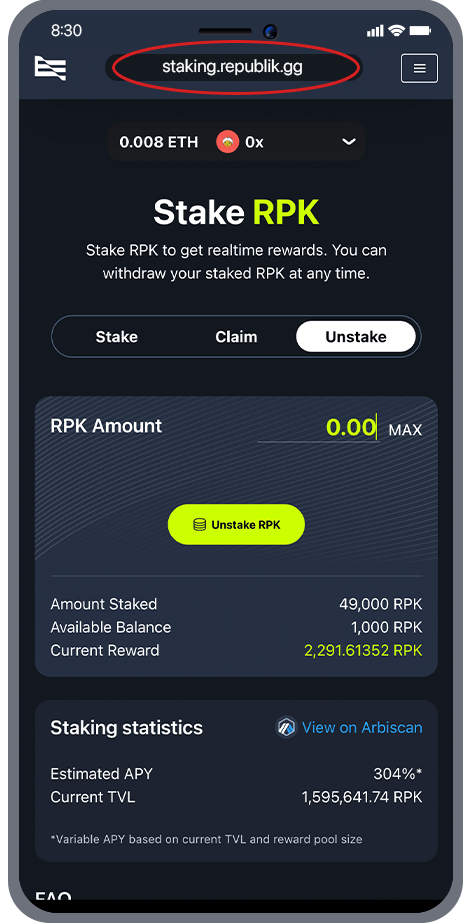
2. Connect your wallet and make sure that the Arbitrum One network is selected
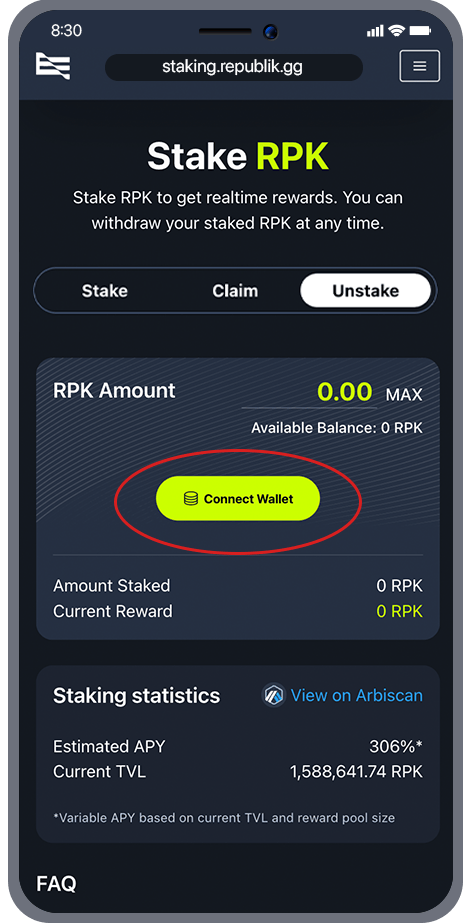
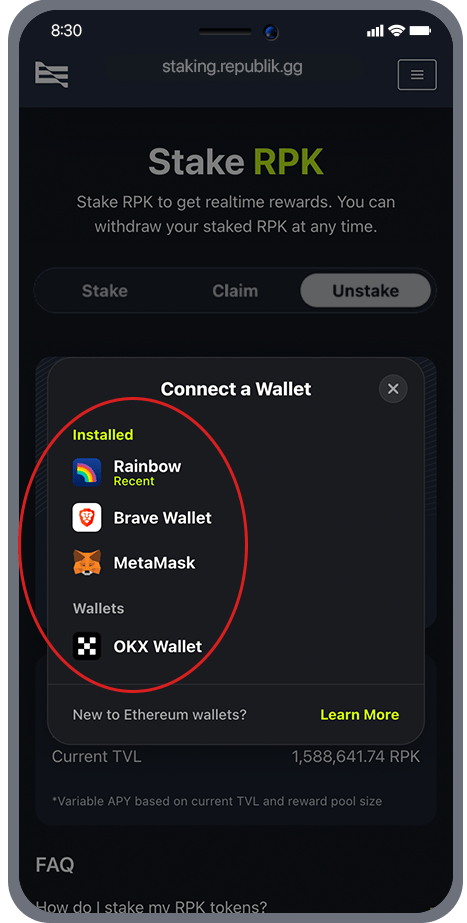
3. Navigate to the Unstake tab
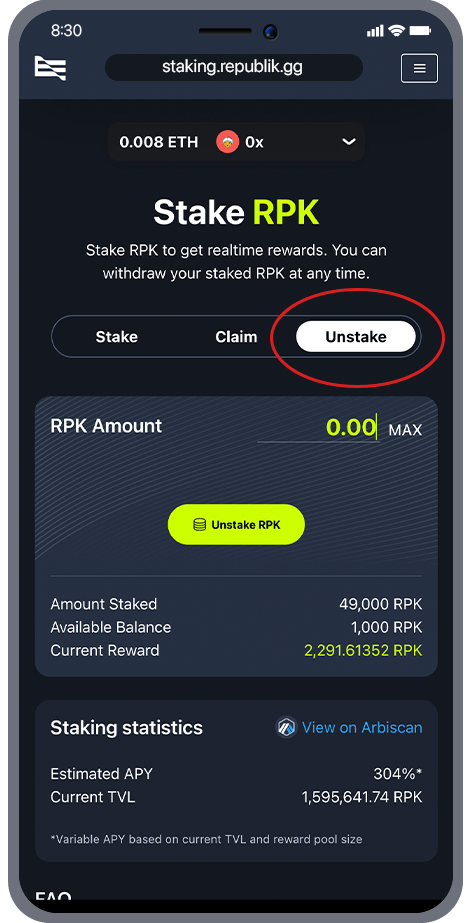
4. Specify the amount you wish to unstake

5. Tap on the "Unstake RPK" button
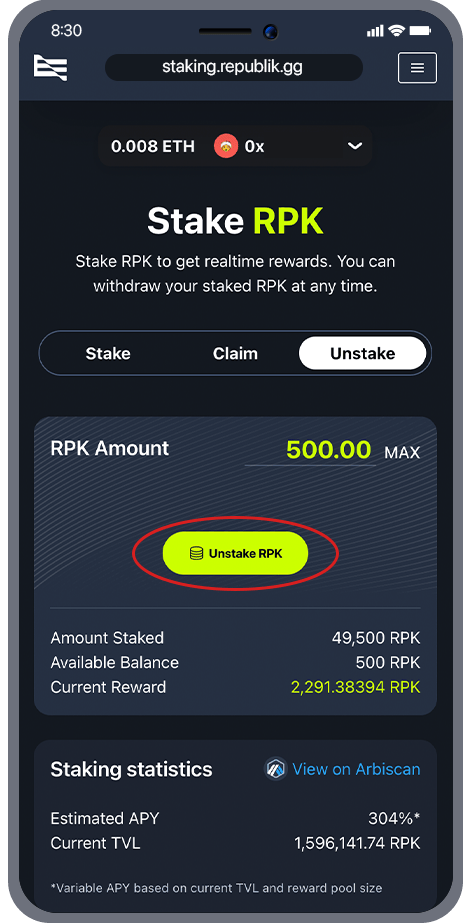
6. Your connected wallet will open and ask you to confirm the transaction

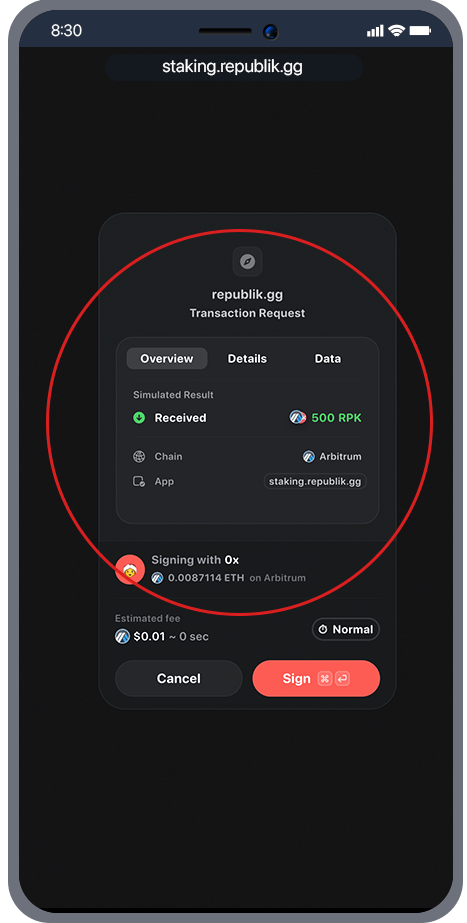
7. Once the transaction has been completed, you will notice that the staked tokens have been added back to your wallet balance